Game User Interface
Section 2.1:
Dungeon UI
Section 2.2: Seria's Room- After creating a character, the game will prompt you through a storyline with some cutscene. It will also walk you through various simple key command. So I'll make this short.
- This is the dungeon mini-map, the red skull indicates the Boss's location
- Dungeon's entrance. It will only open if you killed all enemies on that map.
- This is your consumable bar. Like other MMORPH, you put things like HP/MP recovery potions here.
- This is your skill toolbar. DFO layout is using ASDF and QWER as skill shortcut, and you move the character using arrow keys.
- This is your menu bar to open windows like, skill tree, menu, quests, etc.
- This is your starting location for every character in the game. Think of this as your home base. It has your portal (1) for fast traveling, mailbox (2) so you can mail things to other people or your other character, safe (3) to store your equipment, and avatar closet (4) to store your preset avatar look.
- Section 2.2.1: Portal
- This is your fast traveling gateway to various area in the game. More areas will be available the more you level up and unlock more regions. You can also adjust and move around the different selection as well.
- Section 2.2.2: Sending and Receiving Mails
- This is where you send and receive mails from other players. The 2 most used function for the mailbox are Received and Send Mail. You will get mail notification when someone send you anything.
- You don't have to be in Seria's Room to receive mail, you can just click the envelope icon on the bottom left for quick access. However, if you want to send mail, you will have to be in Seria's Room.
- Receiving Mail:
- All mail will stay in your mailbox for 180 days before it get deleted. If someone attached a message into the mail, you can click on the item to see what they say.
- If you receive multiple mail items, the "select all" is on by default and you can just click Receive at the bottom to get all of it.
- If you receive any mail from Neople like winning an event item, or any compensation through a bug in the game, these will go through this system.
- The system will also notify you if the mail is suspicious (like from a new and unknown account), so watch out for those.
- Sending Mail:
- It's very simple. You can use this function to send mail to other characters in your accounts. They also include quick function like Guild members, Friend list, Recent lists, etc.
- Simply type in the IGN and select the server of the player, then click the check mark to make sure the IGN is valid. Then you can type whatever message you want, then attach the item, then send. You can send gold if you want to.
- Section 2.2.3: Personal and Account Safe Vault
- Every DFO items can be categorized into 3 type: Tradable, Account-bound, and Untradable. Untradable means that item is bound that the character it's on. Accound-bound mean you can transfer the item between the character in your account, but not to ther players.
- This is important because of the type of Safe in DFO. If you're using the "Account Vault", you can't put "Untradable" items there.
- Conveniently, when you switch between different safe, the system will tell you what you can put where by darkening out the items. Protip: You can switch between vaults by pressing "Tab".
- Protip: Sometime it can be hard to find the items when your safe is big enough. So you can find it by using "Search" function. This will include searches from your character's inventory as well. You can also activate this function by pressing "Ctrl+F". NOTE: these searches are case-sensitive.
- This function comes in handy with level 100 cap when your inventory is full of epic equipment and you want to find a particular set piece.
- To upgrade Account-Vault, one of your character will need to be at least level 60. Complete the quest line to unlock this vault. You can upgrade this account vault with Nihilistic Demon Stones
 trading from NPC Sharan.
trading from NPC Sharan.
- Unfortunately, this item is hard to get because the content that drop it is no longer available. Really your best bet is to hope that auction hall has it.
- Another way to upgrade these vault is paying money through the cash shop. They are under the "Cargo/ETC" tab.
- For "My Safe", the max you can get is 264 slots. As for Account-vault, I don't think there's a max, the more you pay the more you get. My Account-vault has about 208 slots. So kind of up to you to see how much space you want.
- Sometime DFO has event and sale package that include "One-Shot Vault Upgrade" item. For new players, you can wait until these items roll around.
- With the Season 7 Act 3. Ispins, the Usurped Lands update, Personal Safe II has been implemented so you can now hoard more stuffs.
- Section 2.2.4: Avatar Closet
- This is a function that let you preset your avatar look so you can swap them out quickly. In this example, I have 3 preset looks, and I can just swap them as whenever I want.
- By default, you will have 1 preset slot. You can pay 2 million gold to unlock each additional slot for up to 4 slots.
Section 2.3: Game Setting
- <Coming Soon>
- <Coming Soon>













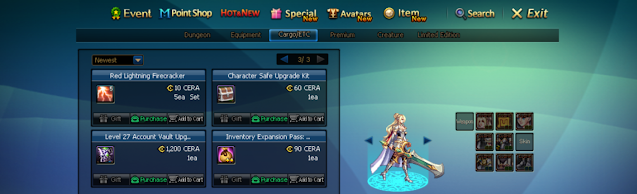


.png)

.png)


.png)
.png)
.png)




No comments:
Post a Comment