- DFO is a great multiplayer beat 'em up action role-playing game. This game definitely reminds you of the 90s fighting game.
- You're in luck because this game does have internal support for controllers. Unfortunately this internal program is not that great. You can move around, but you can't map the skills.
- This article outlines step-by-step process of using an external program called Xpadder so you can play with any controller (XBox One as example).
- Disclaimer: I know plenty of players in DFOG server that use external program to map out controller that have been playing for years and don't get banned. However, there are some people also claimed they get banned for it. Do your own research and use this guide at your own risk.
Table of Contents
Purchase Xpadder
- You can download through this link xpadder.com. The link looks sketchy but this is where I got it from. It costs $9.99 as one time payment.
- Once entered in you will get email of how to buy with PayPal, then you get access to many other info such as forum, controller images, preset profile, etc.
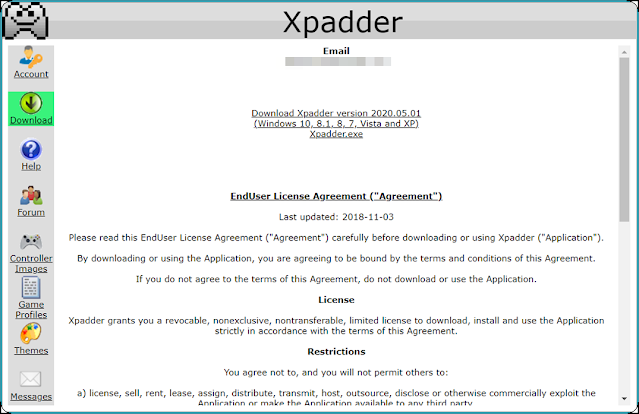
Before Getting Started
- Make sure you connect your controller AFTER logging into DFO. The reason for this is that you don't want DFO client to recognize the controller and using its internal integration. We're trying to use a 3rd party program here.
- Also make sure you run the program "As Administrator", and set up "Compatibility Mode" using instruction below.
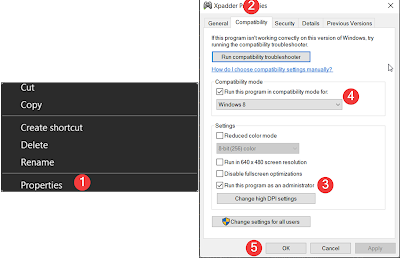
How to Set-up
- Once installed, open the program a make a new profile.
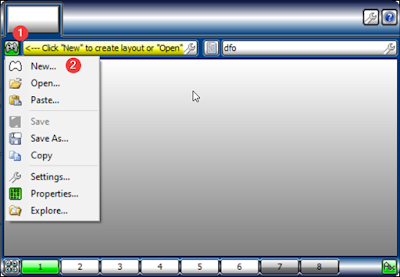
- Then use the following steps to register the controller's keys.
- A disadvantage of Xpadder is that it doesn't register special key such as "Home" key with Xbox One.
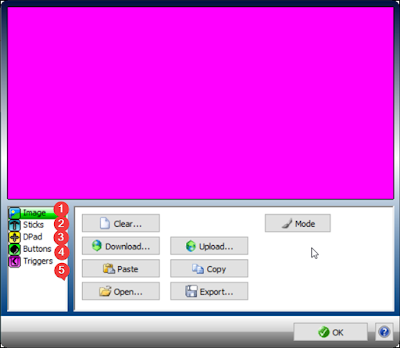
- Once added your controller image (Xbox One as example) and register your keys, move them around to match your image.
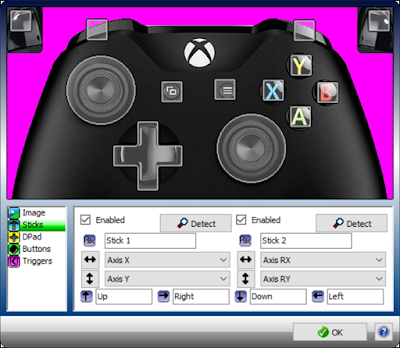
Assign Your Keys
- To assign a key, click on the key you want (1), then select what you want that key to do (2)
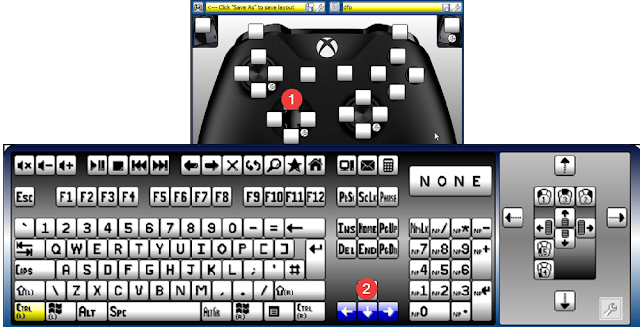
- That's pretty much. Map all your keys and have fun playing DFO.
Tips & Tricks
- Your default left and right thumbsticks only register 4 keys each, but you can change it so that it can do 8 keys each.
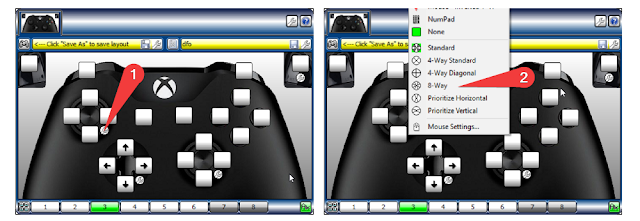
- Note that you can adjust the sensitivity of the thumbsticks so it can give you less room of error and not accidentally casting the wrong skill.
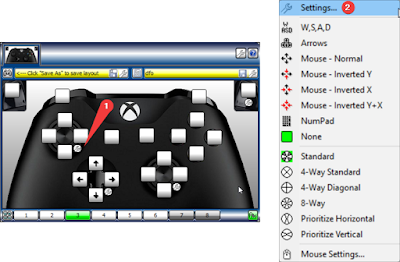
- We also know that DFO has lot of keys so it can be hard to register everything on one profile.
- Luckily, Xpadder gives you option to switch between profiles so you can assign a set of keys on one profile and another set of keys on another profile.
- Example swapping profile 7 and 8
- Click on a key (1), then "Advanced" (2)
- Pick "Set Selector" (3), then "Set 8 Two-way" (4) (two-way means each key stroke will send you between profiles)
Example
- On the daily basis, I play DFO with 2 profiles. You can see some gameplay examples from my YouTube channel.
- Profile 1 is where I register all basic keys such as movement arrows, skill quick slots "QWERTV" and "ASDFGH".
- I also have quick slots "123" as potions and "9" as "//setitem" for quick dungeon drops pick up.
 |
| Profile 1 |
- Profile 2 is any other special keys that doesn't fit in profile 1.
- Here I have "F10, F11, F12" for quick "Dungeon Restart, Select Other Dungeon, Back to Town" options, along with quick slot "456" as things like "Faithful Owl" and "Ria's Communicator".
- I also have the "right thumbstrick" as mouse control and "left/right trigger" as left/right mouse click so I can sit on the couch and not have to reach for the mouse for some simple mouse clicking and changing characters.
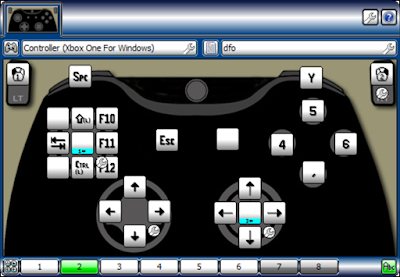 |
| Profile 2 |



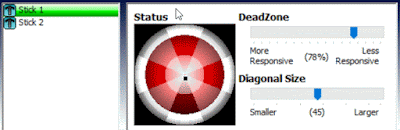

.png)

.png)


.png)
.png)





No comments:
Post a Comment